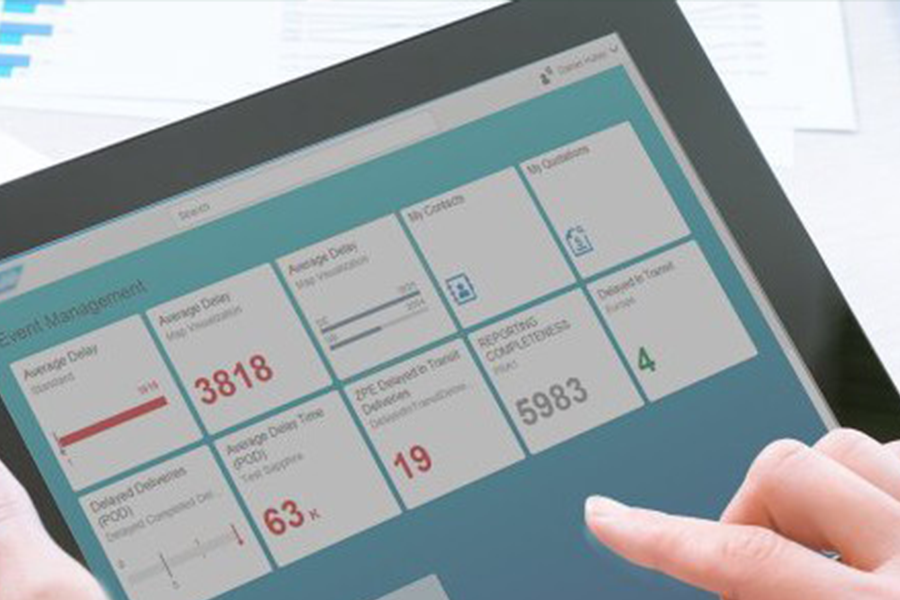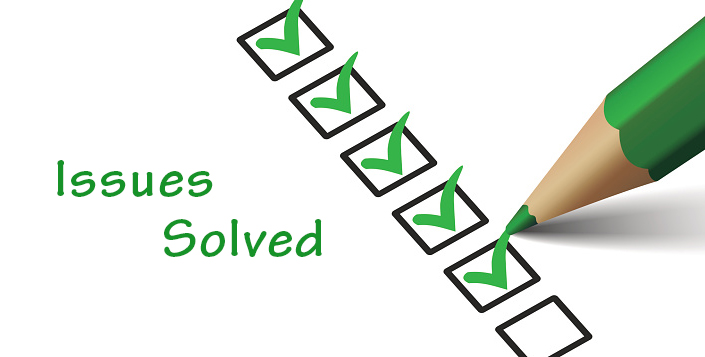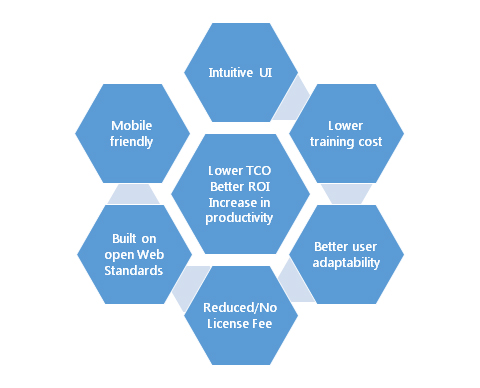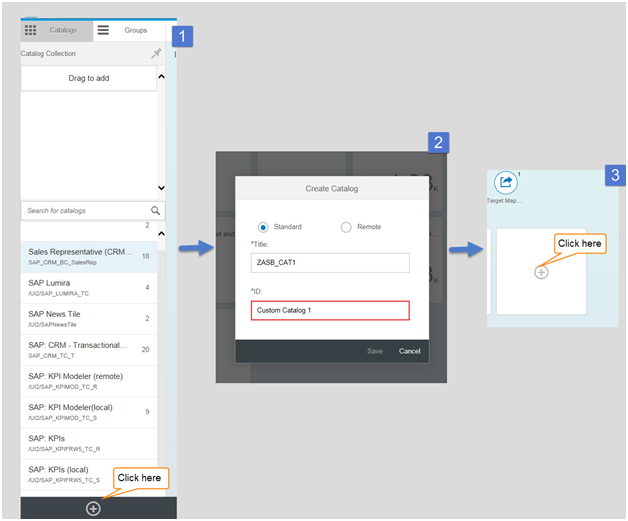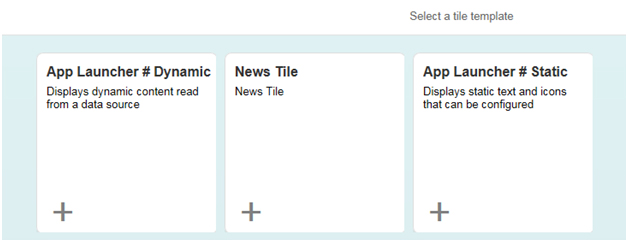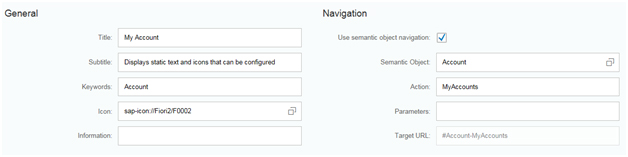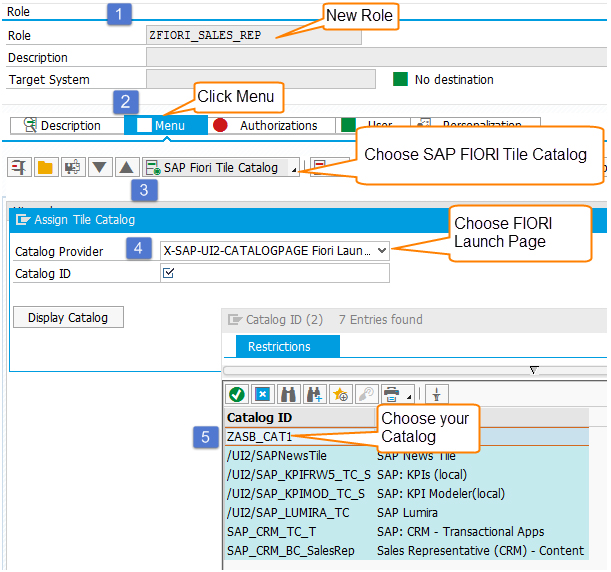In the recent past, Towers Watson, a leading global advisory firm, conducted a survey and concluded that businesses guided by an employee value statement are five times more probable than others to have committed employees.
What’s more, these businesses are twice more predisposed to perform considerably better than their competitors financially. Reshaping your employee experience in tandem with the customer experience is in your best interest to create such employee-centric culture in the organization.
So, the first step to take in this direction would be to send employees consistent messages, assure them of personal data protection, and – most importantly – provide them with intuitive business applications designed to suit their style of work. At my company, we take care of all this, and for the latter, we depend on SAP Fiori – a solution the user experience of which has been acknowledged for its superior design.
But, what is SAP Fiori?
SAP Fiori is a pre-packaged solution offered by SAP, which consists of apps based on SAPUI5. Companies that use the solution can vouch that it provides a simple and easy user experience —just what your employees would appreciate. Fiori supports frequently used SAP functions across different lines-of-business and works seamlessly with different devices such as laptops, tablets, and smartphones.
A list of issues Fiori solves
Over a short period of time, SAP Fiori UX has greatly bolstered its scope. Today, I see Fiori helping many businesses solve issues such as:
- Mobilizing key business functionalities quickly and easily
- Catering to demanding employees and other users who expect the same kind of user experience they get from consumer-grade applications
- Accommodating the demands of executives and managers who want a consolidated view and intuitive UI for viewing Key Performance Indicators (KPIs)
- Mobilizing important workflows for managers who can then approve important workflows on-the-go
Exploring the key benefits of SAP Fiori
Based on my conversations with customers and also from my SAP Fiori specialist peers,following are some of the benefits that SAP Fiori brings to the table.
Intuitive UI: Does this benefit sound familiar when I mention SAP Fiori? Probably so, as the industry often correlates Fiori apps with their easy-to-use, intuitive UI.You would always prefer a UI where the end user does not need the help to figure out how the application works, and this is where the Fiori app fits in. Adding to the benefit is the fact that the whole UI is made with the user-first approach
Lower training costs: That’s exactly what an intuitive UI will enable as it trims down the time to train employees and perform tasks. The user-first approach ensures that there are fewer chances to mess something up, which means less time resolving issues.
Better adaptability: With an ill-planned UI/UX experience, one can always anticipate unsuccessful implementations. But yes, the concept behind the Fiori app experience is to attract userswith its well-planned UI. An ill-planned UI/UX experience will instantly repel users while an intuitive UI helpsincrease productivity.
Low TCO: Fiori apps come in a pre-packaged solution with reduced/no license fee, thus reducing the initial acquisition and long-term SDLC costs.This means a lowered TCO.
As Fiori is built on open web standards such as HTML5, JavaScript, jQuery, and CSS3, these apps guarantee:
- Easy deployment
- Non-Requirement of client software (as the apps are browser-based)
- Easily extensible options
Mobile-Friendly: The primary hurdle in today’s age is meeting the ever-increasing mobile traffic accessing sites. This hurdle is overcome by Fiori as its design language is based on Responsive Web Design.Hence,Fiori apps are capable of rendering themselves to be compatible with their consumption device. Furthermore, you encounter fewer challenges with these apps as they are perfectly scalable and usable on mobile, tablets, and desktops.
Setting up SAP Fiori
Here are some tips to help you configure your CRM Fiori system. I’ll also show you how to activate at least one CRM Fiori app.
- Before you begin, check for the minimum requirement to run SAP Fiori. As I wanted to activate the My Account application, I went to the SAP Fiori Apps Library to check for the minimum system requirements. The below screenshot shows you how the pre-requisites for the My Account application will be displayed.
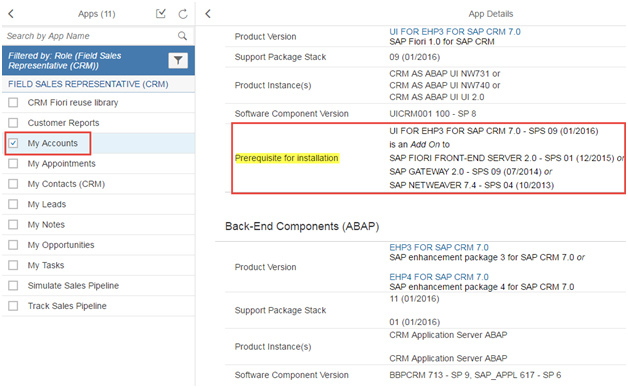
- Install the My Account Application.
- Complete the following two steps:
a) SAP_GATEWAY_BASIC_CONFIG: This step is needed for activating SAP Netweaver Gateway. Without this, the Gateway System would simply be unreachable.
b) SAP_FIORI_LAUNCHPAD_INIT_SETUP: This step is needed for activating basic oData services needed to run the Launch Pad. Without this, the Launch Pad App would result in an error.
- Once the above steps have been carried out successfully, secure appropriate authorizations to configure the Launch Pad application. To do this, create a Fiori Admin User.
- Next, launch the following URL based on your system settings:
- Now, let’s create a new catalog. Follow the screenshots below to know how:
Note that in Step 2, I am choosing “Standard” as the option, since the Gateway system that I am using is local to the application server.
- Once you click the “+” sign on the tile, the following screen appears.Select the tile template type.
- Now, we need to create a role in tcode PFCG. Follow the below screenshot to assign the newly created catalog to a new role.
- Assign this newly created role in your user profile in tcode SU01.
- Next, launch the LaunchPad to see the My Account Application.
- The My Account Application is available in the Launch Pad.We now need to configure the gateway server so it is able to find the relevant oData service (in this case CRM_BUPA_ODATA).
- Launch tcode /IWFND/MAINT_SERVICE and click on Add Service. Enter the system alias and locate the relevant service. Once identified, click on the Add Selected Service button.
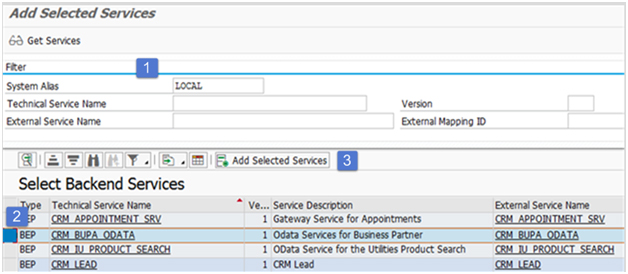
- Now, validate whether the above service is active in tcode SICF.
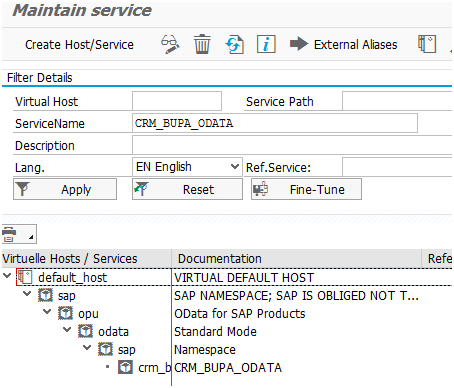
- Once the above service is activated, initiate the Launch Pad application again and see if it works this time.
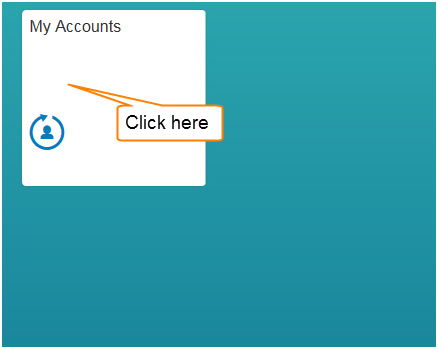
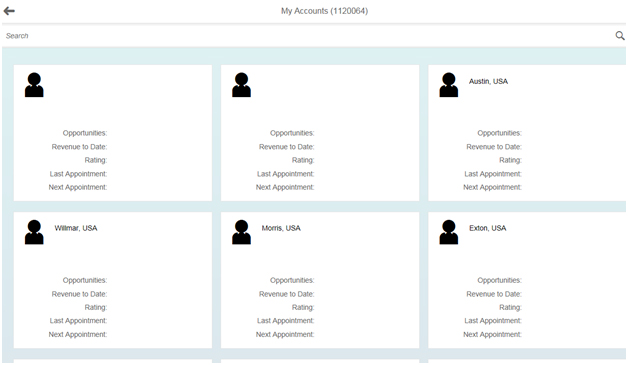
As seen in the above screenshot, the My Account application now works in the Fiori Launchpad.
I am currently planning the next post in the Fiori series. Meanwhile, I hope you enjoyed reading this post on Fiori Launch Pad Configuration. Now that I have you hooked on this solution, it’s game on for your comments and questions. I look forward to responding to all of them!
Cheers,
Dhananjay