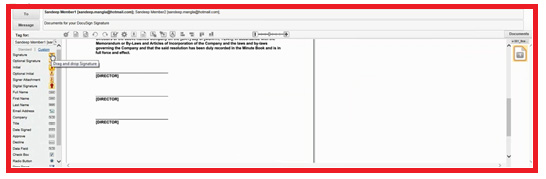If you belong to the companies of today that believe in keeping things “current” and automate most processes and systems, you would have learnt that – despite the company’s best efforts – the most important transactions end on paper. A large percentage of companies still rely on time-consuming devices such as scanners, printers, and fax machines to get that last bit of paperwork signed off.
The same trend holds true for processing tax documents, bank documentation, and human resource records. What are the challenges you face due to the lengthy deal closure process caused by the manual process involved?
- Poor and inaccurate visibility into the documents and their status
- Lack of document security
Quick Hits as well as Long-Term Results
There are several reasons why several businesses are now reporting that their organizations are more successful with SAP Signature Management by DocuSign. For starters, it allows users to send a document for signatures from within SAP C/4HANA Sales Quote. And to make things easier, the DocuSign add-on is available for download on the SAP Service marketplace from where businesses can download it and thereafter enable the integration of SAP C/4HANA and DocuSign.
What’s more, C/4HANA users can send the document for signature and track the status of the record from within SAP C/4HANA Sales Quote object and get back the signed documents (signed PDF as well as COC i.e. Certificate of Completion) in the attachment section of the Sales Quote record in SAP C/4HANA.
Improve Productivity
- With the help of the SAP C/4HANA/DocuSign Integration add-on, you can send documents from the Sales Quote Object of SAP C/4HANA via a one-click process i.e. clicking on the “Send with DocuSign” button
- You can witness improved productivity due to the elimination of manual paper-based work, as everything gets automated by the Signature Management system and gets managed in the Cloud
- You can automatically convert Sales Quote content into a PDF format using the Signature Management system and also send the PDF to the customer using the “Send with DocuSign” functionality
- Once the required action has been completed on the document by the customer, you can automatically retrieve the signed document in the SAP C/4HANA Sales Quote object as a signed PDF document along with the COC (Certificate of Completion) – all at the click of a button
- You can track the status (i.e. Sent/Delivered/Completed/Declined, and so on) of the envelopes/documents from a single location i.e. in the Quote Object of SAP C/4HANA
Improve Visibility
- You can track the status of the documents at every stage of document handling, right from sending until document sign-off” from within the SAP C/4HANA Sales Quote
- You can be assured of clear visibility into the details of the recipients of the documents and also if they have received/declined/ signed the document from within the Sales Quote Object in SAP C/4HANA
- The add-on also sends out notifications to the customer via email once the document has been completed/declined/voided (by the user)
Increase Revenue
With this solution, your business can reduce operational costs by removing manual paper-based processes, thus helping reduce cost and increase revenue
How you benefit – In a nutshell
- Send documents for signature with a single-click process i.e. “Send with DocuSign”
- Close deals faster with Digital Signature Management
- Track the progress of deals via status management from within SAP C/4HANA
- More visibility into the process, i.e. Tracking and status management
- Get all the documents (PDF and COC) back to SAP C/4HANA
- Remove paper-based manual work and enter the Cloud
- Delight your customers with the ease of signing documents anywhere , anytime, from any device
- Secure, electronic, and digital signatures recognized worldwide
Pre-requisite (Create an Account in DocuSign Demo)
Customers need to create an account in DocuSign demo by following the below URL:
https://www.docusign.com/developer-center
Thereafter, they have to click on the “Create Sandbox Account” button and enter the required information to create the account in the DocuSign demo server.
Note: These are the steps for creating a demo account. You’ll need a production account to send live documents. Do you need a DocuSign production account? If so, don’t hesitate to contact your SAP C/4HANA account executive and they’ll help you set the account up in no time at all.
How to Enable SAP C/4HANA/DocuSign Integration
- Log into the SAP Service marketplace – SAP has made the download available here
- You would need to download the solution from the Service Marketplace
- Thereafter, you would need to raise an incident with SAP requesting them to generate an MCS key. The subject line of the incident should state “Forward to Customer Infrastructure Support Team”
- In response to this, SAP will generate the MCS key and provide it to you
- As the next step, you can install the file downloaded in Step 2 onto the SAP C/4HANA tenant, using “SAP Cloud Applications Studio.” During this process, enter the MCS key obtained in Step 4, when prompted
- Once this add-on is installed in the SAP C/4HANA instance, customers need to activate this integration while Scoping
- Login to SAP C/4HANA
- Navigate to the “Business configuration” Work Center
- Select “Implementation Projects”
- Click “Edit Project Scope”
- In the “Project Scope” wizard, click “Next” to move to step 4: “Questions”
- Expand the Scoping Element and go to Sales -> New Business -> Sales Quote and select the question: “Do you want to Integrate DocuSign Solution with the Sales Quote?” to activate the DocuSign and SAP C/4HANA integration (see image below)
- Click “Next” until confirmation is received
Now, you are ready to get started…
Sending documents for Signature with the click of a button from the Sales Quote object
Select a Sales Quote
With SAP Signature Management by DocuSign, you can send documents for signature from within the SAP C/4HANA Quote.In order to send the documents for Signature, search and open the Sales Quote from which you want to send the documents.
Set Recipients and Documents for the Quote
- Recipients i.e. customers/prospects/contacts will be picked up from the “Parties involved” tab of the Sales Quote record and can be asked to sign the documents in the envelope. The SAP C/4HANA administrator can change the setting so that only the Primary Contact or All (All contacts including customers) for the record is added as a recipient or all records are added. Check with your C/4HANA administrator if you have questions regarding the settings.
- Add the attachment (i.e. Partnership Agreement.PDF or NDA.PDF or Contract part 1, and so on) under the attachment section of the Sales Quote, which needs to be sent to customers for signature.
When sending from a Quote, the number of documents attached depends on the settings for your account. If your administrator has selected the “Include All Attached File(s)” option, then all files will get attached i.e. Partnership Agreement or NDA or Contract part document and so on. Check with your SAP C/4HANA administrator if you have questions regarding the setting.
Based on the Admin settings, the sales quote PDF will be generated and attached to the attachment section of the sales quote as well as sent to the customer for signature.
The “Send with DocuSign” button in the Quote Object
Click the “Send with DocuSign” button from within the Sales Quote.
A new window with the DocuSign tagging page opens and a DocuSign envelope is created.
Tag and Send Your Documents
You can modify the envelope by clicking “To” to add, remove, or modify recipients or clicking “Message” to change the e-mail subject and message, or Clicking “Documents” to add or remove the documents from the envelope.
Send
Click Send to send the document for signing form within the DocuSign Tagging/Console View. You have successfully sent the documents for signature via DocuSign. You can track the status of the envelope by opening the Sales Quote in SAP C/4HANA and looking in the DocuSign tab/section.
Once the envelope is completed, the signed documents are posted back to the Sales Quote record as a PDF along with a COC (Certificate of Completion) that can be found in the attachment section.
Simply put, the SAP® Signature Management application by DocuSign helps you digitize paper-based tasks and control them in the cloud. What’s important is to identify it as one of the exclusive digital signature management solutions that firmly mechanize functions, accumulate information, accept payment, and acquire legally conclusive signatures from any location around the globe, allowing you to do business more expeditiously, decrease costs, and satisfy customers.

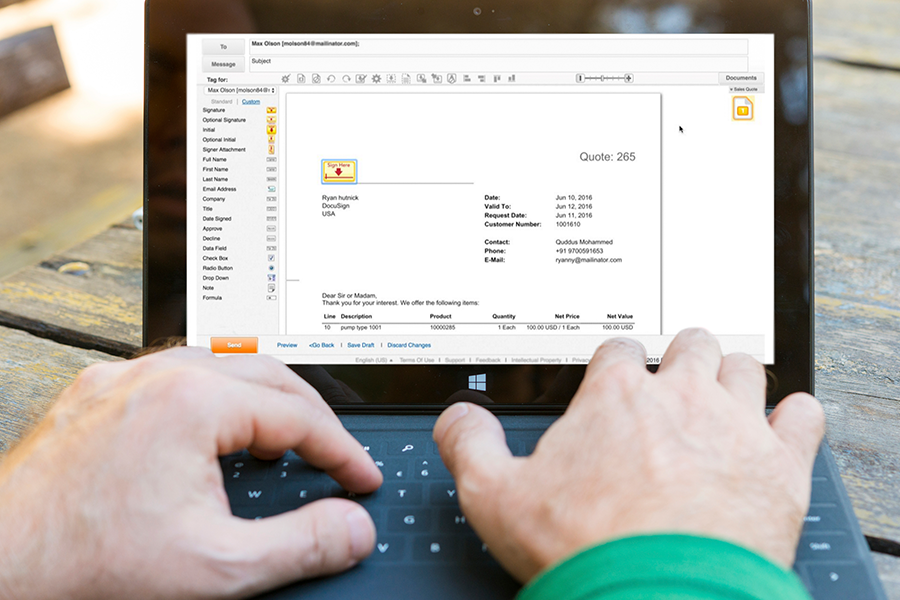
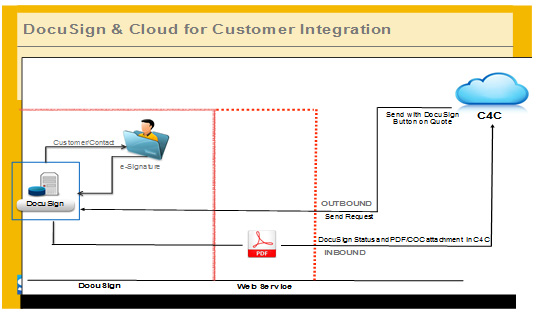

![image3]](https://www.knacksystems.com/hs-fs/hubfs/Imported_Blog_Media/image3.jpg?width=620&height=262&name=image3.jpg)