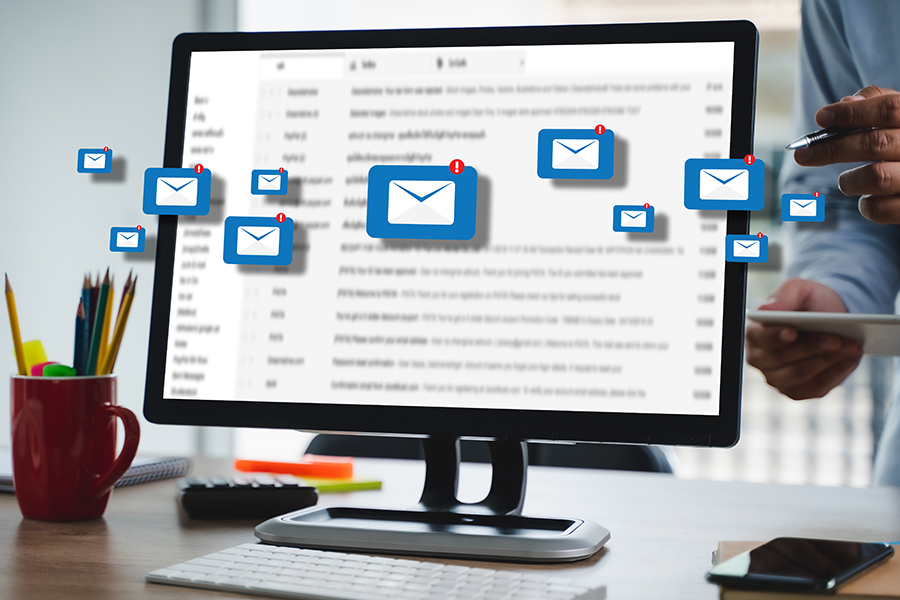SAP Customer Experience (CX) customers frequently have Office 365 (O365) as their primary collaboration tool. Recently, my team had the opportunity to perform an end-to-end Sales Cloud implementation for one of our customers in the US. As part of the project, we performed groupware server-side O365 integration to help the customer teams easily manage the contacts that get assigned to them on SAP CX.
The basic objective of performing groupware integration is to synchronize accounts, contacts, tasks, appointments, and so on, with email accounts such as Gmail, O365, and MS outlook, on the basis of the Mailbox Access type (dropdown shown below).
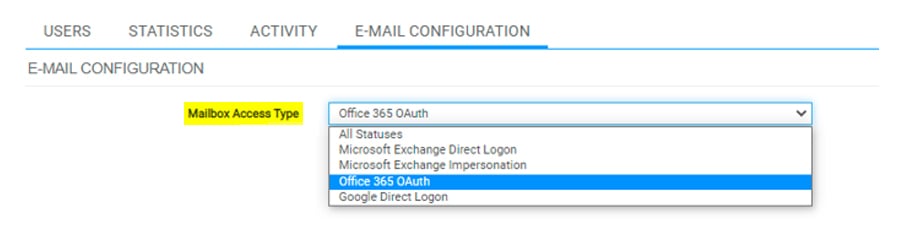
Groupware Integration Approaches
Presently, there are two different approaches to perform groupware integration: the client-side and the server-side implementations.
It’s not possible to enable the parallel usage of both these integration scenarios for the same user group as SAP does not support it. This just means that we can use either of these scenarios at a time to avoid duplication of contacts, tasks, appointments, and so on.
But then, it’s quite possible for us to enable a group of users to use the client-side scenario while another group uses the server-side one, though SAP always recommends using just one of the scenarios at one time.
The client-side scenario involves installing Office add-ins on end user machines such as laptop and desktops, whereas the server side one involves the centralized deployment of Office add-ins and requires absolutely no IT admin and end-user involvement for installation.
However, the server-side email integration option is only available with the SAP CX Enterprise license version.
I’ll keep client-side integration for another blog, since it’s quite straightforward and can be performed by installing the add-in available in the download section of SAP CX. Just in case your organization doesn’t have the provision for centralized deployment, you would then have to get individual installations done on your laptops and desktops to proceed with it.
Server-Side Email Integration:
The initial server-side groupware configuration can be performed by the administrator only. They can do this by configuring the settings at E-Mail Integration>>Groupware Settings.
- Manage Organization: To enable easy user management, leverage user groups—referred to as the Organization—which allow us to define the type of mailbox, synchronization status, and the defined profile. This is also where different mail box types can be set up for different organizations (User Group) as per the business requirement.
- Manage Profiles: Profiles are nothing but a collection of settings and parameters. Administrators can assign user profiles while provisioning user profile applications.
- Provision Users: Once the profile and organization are configured, user provisioning can be performed.
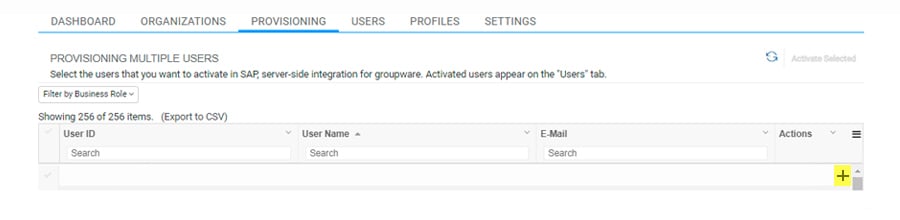
And on the next page, select organization and profile and click on provisioning.
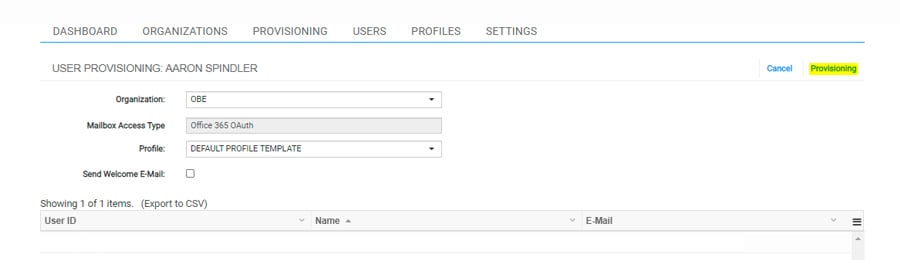
The user is now provisioned and the user name will move from the user list to the provisioning list.
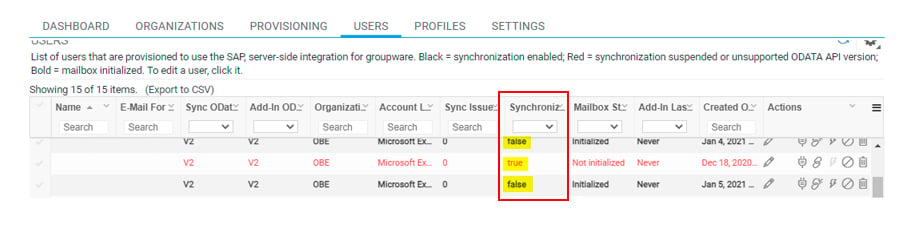
As mentioned earlier, all the steps I’ve listed so far are to be performed by the administrator as centralized deployment.
User Setting
Once the centralized deployment is done, it is now time to perform configuration of end users at E-mail Integration>> User Settings. So this is the step where we will actually be enabling the CX add-in. What’s more, this user setting also has the provision to start, pause, and sync. In case you wish to remove the synchronization at any point, you just have to delete this user name from the users list by clicking on the Delete icon next to that user’s name, and it will be done instantly.
Server-Side Email Integration and How it Benefits Your Organization/Sales Team
Let’s consider a scenario of a customer logistics business with offices at multiple locations. Usually, businesses assign multiple agents to works on such a customer account. And each agent would have their own specific contacts within the customer organization
In such cases, individual agents’ contacts and transactional exchanges get synchronized individually, enabling each agent to retrieve the data pertaining to them only. And all this information can be viewed either from SAP CX or from Outlook, where the data gets constantly synchronized in real time. This makes it possible for the agents to communicate effectively with the customer teams thanks to the availability of appropriate information whenever needed. They also get to leverage synchronized emails, appointments, and phone calls against particular transactions (like leads and opportunities) to enable better communication with the customer account.
This helps the agent out by listing out all the previous conversations they have had with the customer in the form of activities against particular transactions – all at one place. Working this way enables effective time utilization of the sales team on the field.
An agent can remotely access either MS Outlook or SAP CX for any of this data as the data repository is maintained at both these places.
And now you see why Groupware server-side email integration is a popular feature used by many business sales teams. Don’t you?
Conclusion
Groupware server-side email integration will make your sales team more effective in capturing data such as accounts, contacts, set-up appointments, manage tasks, and create leads from Office 365/Outlook in a faster way - when they are on the field or at the customer site. This eventually boosts your sales team’s performance and organizational revenue.